The Archive
Rasplex
- Details
- Category: Tech
- Created on Saturday, 15 August 2015 17:41
- Written by KTP

Rasplex: Turning your Raspberry Pi into a handy little Plex viewer.
There are a ton of projects that the Raspberry Pi has going for it. Some of which include the Retropie, security cameras, makeshift web server, media player, even a fucking cat feeder. For those of you looking for a home theater solution and are already using Plex, the Rasplex should be perking your ears as a cheaper (and great) alternative to the Chromecasts and Apple TV’s out on the market.
Things you are going to need
Raspberry Pi- There are 4 versions of the Pi that you can pick up; the Model A, B, B+, and the 2. Any of the first models should be fine. It’s reported that it works fine with the Raspberry Pi 2, but honestly, I’ve not tested it.
SD Card- You don’t really need a big card for this. Just enough to hold around 500 MBs for the OS.
Computer with Plex installed- This thing needs internet access on your home network and has to have Plex installed SD Card Reader- either built in to your computer or an external device to transfer the OS image to your SD Card.
TV with HDMI- This is what you are going to connect the Raspberry Pi to for watching all your shit.
USB Remote Controller- You can technically use any remote if your TV has HDMI-CEC. Most TVs with this feature have it set to off as default, so you may need to enable it. If you don’t have it, you can use this which works just fine and is pretty cheap.
Wireless USB Adapter- We used this one and it was Plug and Play with the Pi.
The Rasplex Installer- This is a program that will image the SD card for you without having to mess with Linux commands. You can grab it here.
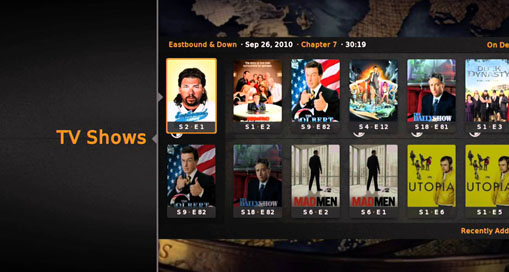
Rasplex looks like solid competition in the home media player market.
Getting the Image Ready
The first thing you are going to do after downloading the Rasplex installer is install it on your system and run it as administrator (right-click the program/ Run as Administrator). Also, go ahead and connect the SD card to your computer for the image. Follow the onscreen steps which are pretty straight forward. Select your Raspberry Pi version (as of now, it’s up to 0.7.0), and pick the SD card where the image is going to go. Go ahead and click “Download” to save the image and then click “Select image file” to point to the file you just downloaded. Next, you should click “Write SD card”. That’s pretty much it. Eject the disk and pop it into the Raspberry Pi. Finally, you can connect the Raspberry Pi to your TV with the Wi-Fi adaptor plugged in as well.
Configuring the Rasplex
There’s not much to this part. When you boot up the Rasplex, you’ll be taken to a wizard that will allow you to configure your wireless network which is pretty straight forward. You will also have a chance to calibrate your screen and log into your Plex account if you have one. Next, you are going to have the option to “precache” your library. If you want to use your Plex right away, don’t select this, as it will take a long time to start. You’re pretty much set after this, but just one thing to mention when it comes to quality. If you have 1080p videos you want to play, you are going to need to tweak the video quality in the network settings under “Video Quality”. It’s recommended to have it at 8Mbps, but adjust it up or down to suit your viewing preferences.
Honestly, there are methods to just use something like a version of Kodi with a Plex plugin, but Rasplex is awesome if you don’t want to spend the day tweaking plugins or settings. Performance-wise, the Rasplex works well enough to for me to not want to deal with the Xbox app. If you are worried about using up a pi just for a media center, remember, you can swap the SD cards whenever you want to goof off with other projects. Look, Plex on the Pi is badass and if you are fortunate enough to have enough TV’s to warrant multiple viewers, hooking up multiple Rasplexs on your network is an awesome and cost effective way to go.